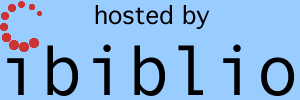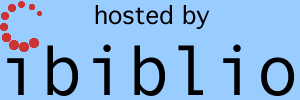|
|
|
Virtual AGC — AGS — LVDC — Gemini
Building Virtual AGC on Mac OS X
(This page is now obsolete)
|
|
|

|
Please enable javascript in your browser to see a site-search form here.
|
This page contains some instructions
for installing and/or building Virtual AGC on Mac OS X. I no
longer recommend using these instructions, but they work reasonably
well ... up to a certain point. I am archiving them here just in
case somebody who built Virtual AGC using them wants to refer to them.
|
Installing the Mac
OS X Binaries
Disclaimer: I really really don't know how to package
programs for installation on Mac OS X. The
binaries may not work on your system. The installation procedures
may not work on your system, and are complex compared to what you're
used to (but easier than building from source).
I know that it worked on the 10.2 machine I used
to build it, and I have feedback (from Fabrizio Bernardini) that the
binary package works fine on 10.3. On the other hand, I
personally tried to install it on a friend's 10.3 machine, and the
installation failed at step #3, so I never got to find out if the
Virtual AGC program ran or not. Hopefully it'll work for
you; if not, you may still need to end up building Virtual AGC
yourself, as
described below.
If the binary installation works for you, or if you understand how to
improve the process, let me know. (Hint: giving me a link
to a 10-page howto is not the
level of help I'm looking for.) I apologize for the complexity
relative to what you're used to, but at my level of Mac OS (non-)skill
you're lucky to get anything at all. :-)
Another disclaimer: I
should warn you, I suppose, that it takes so long to install the
prerequisites you need to run Virtual AGC, that you get very little
advantage from installing the Virtual AGC binary package rather than
simply building Virtual AGC from source. But enough
negativity! Let's get installing!
Installation:
- Install the X-window system (XFree86).
For Panther, this is apparently an
optional install from your Apple-supplied Mac OS X CDs. For
Jaguar, you can download from the XonX project.
- Install fink, which is a program that is used to
install other programs. Make sure that you choose the version of fink that works with your version of
Mac OS X, and follow the instructions on the fink webpage.
- Use fink to
install gtk+ version 2.
This is done from the command-line with "sudo fink install gtk+2".
- Now download the current Mac OS X binary package of Virtual AGC
(yaAGC-macosx-RevisionCode.tar.bz2).
On my computer, stuffit
automatically unpacked this when I downloaded it. If not, you'll
have to manually unpack it from the command line, as follows:
cd
Desktop
bunzip2
yaAGC-macosx-RevisionCode.tar.bz2
- Install, with this command:
sudo
tar --directory=/ -xf yaAGC-macosx-RevisionCode.tar
- You'll probably still want the source-code tarball, since it
contains a lot of stuff (like source code for the Luminary and Colossus
programs) that aren't in the binary tarball. So download
yaAGC-dev-RevisionCode.tar.bz2
and unpack it, thus creating a directory called "yaAGC" containing the
stuff listed at the top of the page:
tar
--bzip2 -xf yaAGC-dev-RevisionCode.tar.bz2
- If you want to run Stephan Hotto's LM_Simulator program (and I bet
you do!), you'll need to install Tcl/Tk. Do this
either by following the instructions at the Tcl/Tk website, or else use "sudo fink install tcltk".
(I did the latter, myself, so I can't really vouch for the former.)
- Running the program is a little more complex than you're used to:
- Run the X-window system. This will (as a side effect)
probably cause several command-line windows to open up.
- In one of the command-line windows that opened up, type the
following:
set
path = ($path /usr/local/yaAGC/bin)
SimLuminary131
- In some cases, the simulated DSKY won't immediately display on
the screen. Instead, the cursor will simply change shape,
indicating that it wants you to position the DSKY on the screen.
Click on the screen, and the simulated DSKY will appear where you click.
- You can stop the program simply by stopping the X-window
system. If you don't want to do that (say, because you have other
X programs running also), then stopping the program is also a little
complex:
- Use the mouse to focus the command-line window you used to
start the program.
- Hit ctrl-C on the keyboard to stop the CPU emulation.
- Type the command "killall
yaDSKY" to stop the DSKY emulation.
- Enjoy, if you're still capable of it after all that!
Uninstallation: Just
remove the /usr/local/yaAGC directory containing the binaries, and the
Desktop/yaAGC directory containing the sources.
Building Virtual AGC
in Mac OS X
I had significant help in getting Virtual AGC working on Mac OS
X. Matteo Giani was the first to get Virtual AGC working, on Mac
OS X Panther (10.3); in Virtual AGC version 20040828 and later I've
incorporated the changes he needed to make to get it to work. Here's a screenshot
Matteo has given me. After some additional advice from Greg
Dunn, and the appearance of a document from Apple called "Configuring
and Running X11 Applications on Mac OS X", I've managed to get
Virtual AGC working in Mac OS X Jaguar (10.2) as well. Presumably
it will work in all other versions of Mac OS X, but I can hardly
guarantee it. In fact, I have had reports that it failed to build
even on some 10.3 machines, so apparently it's not entirely consistent.
While none of the steps below is difficult, building the software
nevertheless requires a lot more command-line work than the typical
Mac OS X user finds congenial. A binary installer would be much
better for the typical user. Sadly, I don't know how to package
the executables to allow
them to be installed directly on a Mac without all of this nonsense,
because I'm not a Mac software developer at heart and haven't the
energy to learn. Step-by-step instructions
for creating an installer (perhaps in the form of mods to the
makefiles) from anybody who does
know would be very welcome.
The following instructions have been tested on a pristine installation
of Jaguar (10.2.8). (In other words, I completely wiped my Mac
and reinstalled Mac OS X, just to make sure these instructions would
work.) To begin with, you'll need to install a
substantial amount of stuff on your
Mac. It will use up a lot of disk space and take a long time to
do so.
- Install Apple's "developer tools", either from the CD that Apple
supplies with the Mac OS X installation CDs, or as a download from
Apple.
- Install the X-window system (XFree86).
For Panther, this is apparently an
optional install from your Apple-supplied Mac OS X CDs. For
Jaguar, you can download from the XonX project.
- (Optional.) Install the Allegro
cross-platform GUI kit. This is only needed to build yaACA, which is presently only in
the early development stage. If you skip this step, the
build-process (below) will display warnings and fail to build yaACA, but will work normally
otherwise. However, yaACA
gives you the ability to use the rotational hand controller (RHC) in
the LM, and that substantially adds to the fun-factor of using the
simulation. (Sadly, when I
try installing Allegro on my
iMac, it fails to do so, so I really don't have the option.)
- Install fink, which is a program that is used to
install other programs. Make sure that you choose the version of fink that works with your version of
Mac OS X, and follow the instructions on the fink webpage.
- Use fink to
install gtk+ version 2.
This is done from the command-line with "sudo fink install gtk+2".
- Use fink to install automake ("sudo fink install
automake"). These are already
present on your computer, but the Apple-supplied version didn't work
for me. Fortunately, this new version won't conflict with your
Apple-supplied ones, which will remain on your computer.
- If you want to run Stephan Hotto's LM_Simulator program (and I bet
you do!), you'll need to install Tcl/Tk. Do this
either by following the instructions at the Tcl/Tk website, or else use "sudo fink install tcltk".
(I've done only the latter, so I don't know how well the former works.)
- Now download the current development snapshot of Virtual AGC
(yaAGC-dev-XXXXXXXX.tar.bz2).
On my computer, stuffit
automatically unpacked this when I downloaded it. If not, you'll
have to manually unpack it from the command line, as follows:
cd
Desktop
bunzip2
yaAGC-dev-RevisionCode.tar.bz2
tar
-xf yaAGC-dev-RevisionCode.tar
Now that all of the tools you need are installed, you build Virtual AGC
basically by just following the same (command-line)
instructions as do the
Linux folk:
cd
Desktop
cd
yaAGC
./configure --prefix=/sw
make
sudo make install
Having built and installed Virtual AGC, you run it like this:
- The installation of the X-window system will have provided some
way to start the X-window system. (On
Jaguar, there is an XDarwin
icon on the desktop.) Go ahead and
start X-windows.
- Starting X-windows will (hopefully) will call up one or more
'xterm' command-line
windows. Within one of these windows, simply use the SimColossus249 or SimLuminary131 command, et voila!
- Proceed over to quick start
on the home page to see some things you can do with it.
(Note: The following
advice presently doesn't work very well, and is present for future
purposes.) It may be
that you just can't build the software, no matter how hard
you try. In almost all cases, the reason for this will be a
problem in
installation or configuration of gtk+ (with which I'll probably be
unable to help), and that all of the programs will build fine except
for yaDSKY and yaDEDA. In this case, as a last
resort, you can do the following:
- Instead of "./configure --prefix=/sw", do "make NOGUI=yes
PREFIX=/sw autogen".
- Instead of "make", do "make NOGUI=yes".
- Instead of "sudo make install", do "sudo make NOGUI=yes install".
- Instead of running "SimLuminary131" or "SimColossus249", run
"SimLuminary131_lite" or "SimColossus249_lite".
What these steps will do for
you is to bypass the problematic steps such as building yaDSKY and yaDEDA, and to use instead the "DSKY
Lite" module of the LM_Simulator program (which doesn't need to be
compiled, and so doesn't normally cause you a problem ... or at least,
causes different problems).
Last modified by Ronald Burkey on 2009-08-17.